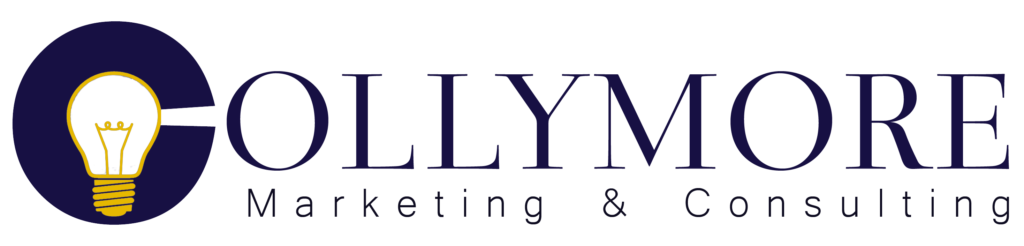Use Email Rules & Filters for a Better Gmail Inbox
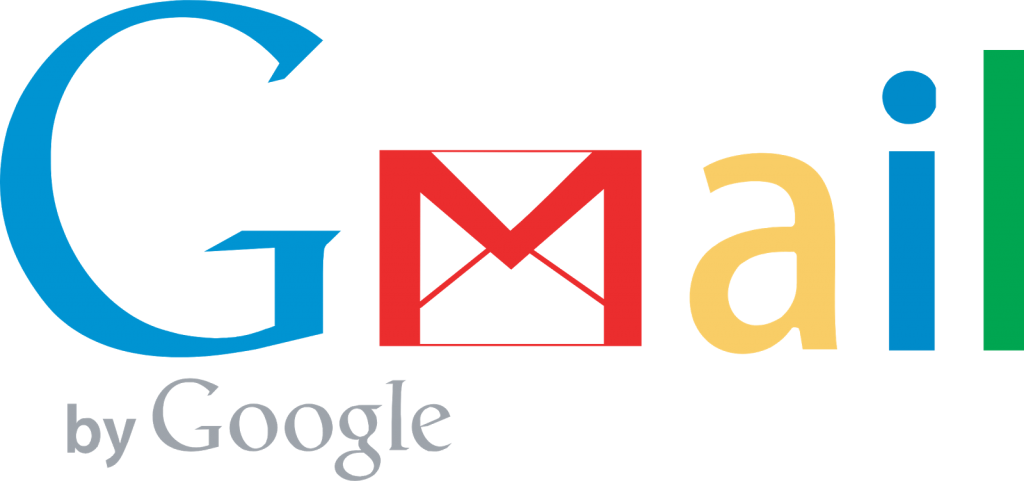
Use Gmail like a Pro-Better Gmail Inbox
You might think that your Gmail inbox is something that takes over your life as you wake up seeing your inbox filled with unread messages. Well, you are not alone because almost everyone who uses Gmail inbox feels the same way. But, there is nothing you should worry about as there are various ways on how to use Gmail like a pro.
Filters are considered as some of the powerful tools of Gmail, which serves to keep less important emails out of your face and enabling the cream to rise to the top. For you to access such tools, search for the gear icon at Gmail’s top-right corner. In this dropdown, choose the Settings and the link for the Filters. This page will show you any existing filters, which will help you make a new filter.
While other filters are straightforward, below are the tricks and tips to on how you can filter messages like a pro:
Auto Archiving
If you archive emails in your Gmail, they’re removed from your inbox, yet are still stored in your own Gmail account if you want to search for them. It’s a good solution for people never like to delete emails, yet want to still feel like they have control over the content in their inboxes. All you have to do is to make a filter to archive emails automatically from a particular sender or send email to a specific email address for things you like to keep, yet do not need to see.
Mark Automated Emails as Read
You check your inbox regularly after seeing some unread message tick upward only to find out that those are automated emails regarding your UPS package status. With this, it’s a great time to set up a filer to Mark as Read for emails you like to hold on, yet don’t need to read necessarily.
No Folders
It is essential to keep in mind that a shortcoming of the filters in Gmail is lack of support for folders. While you may have folders that get rid of some things from your general inbox, Gmail doesn’t automatically do this. It’s something those who use traditional desktop email client will definitely miss. A good option is using labels in such situations.
Filters Work in Your Inbox
If the problem is clutter, you may apply all handy filters to the messages in your inbox already. When you enter filter search term, check the box that will allow you to apply the filter of the number of messages you have in your inbox.
Multiple Senders
The filters may also work for different senders if you have a list of particular people you like to designate with a label. Just set up the filter and continue from that.
Super Stars
You may also add stars to filtered messages, so they will show up as important automatically once they contain any of the search criteria. Unluckily, while Gmail has some various searchable star designs, it does not enable you to add particular kind of star to your message.
Pre-Labeling with the Colored Labels
If you require visual representation of various kinds of messages in your inbox, you may set up the labels with numerous color schemes. You may assign anything that comes into the inbox from a particular sender to a certain email version.

Safiya Collymore is the founder of Collymore Marketing and Consulting LLC., a Philadelphia Pennsylvania based Hybrid Marketing firm which specializes in marrying content with design through data driven solutions. Learn More